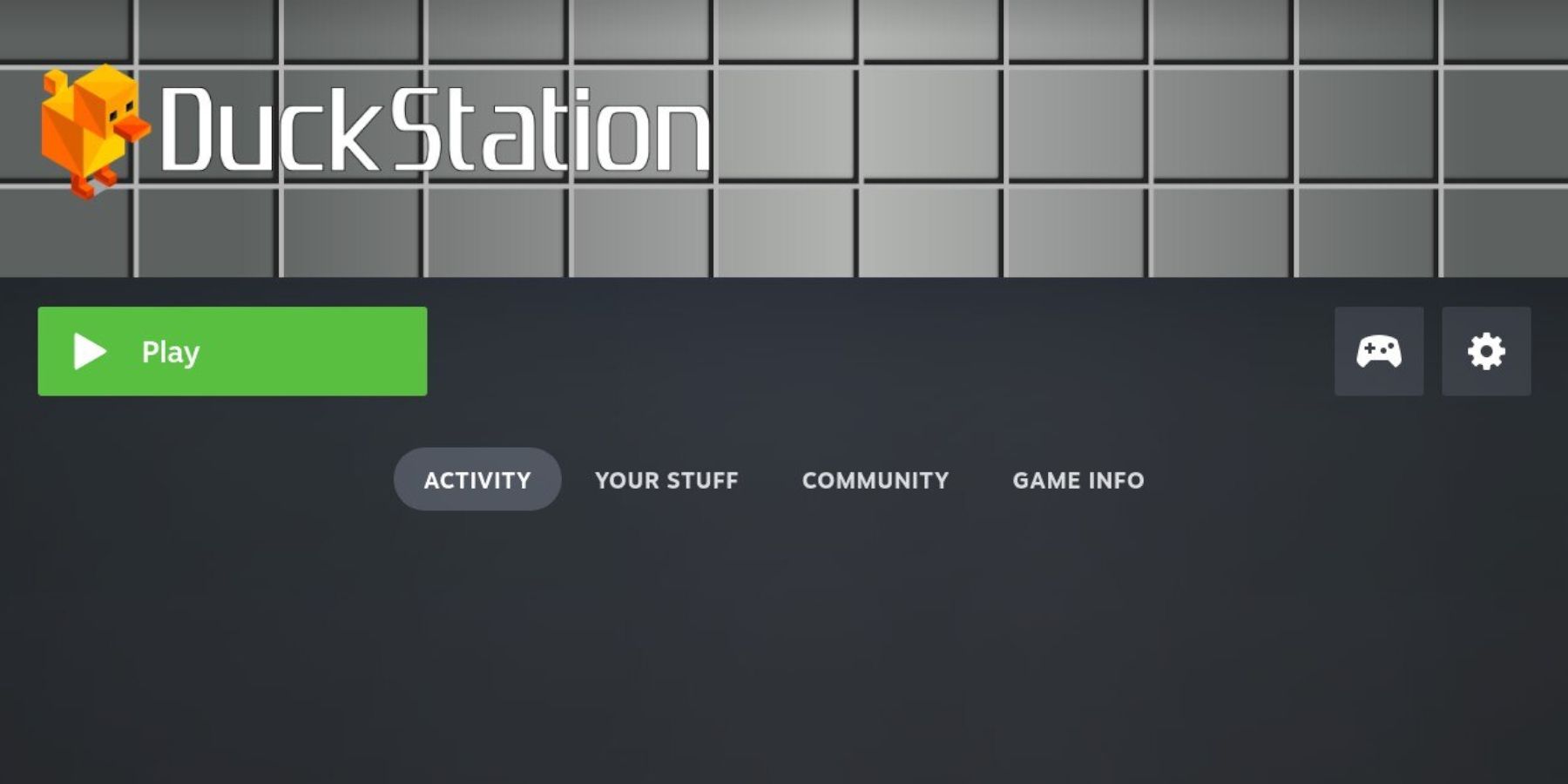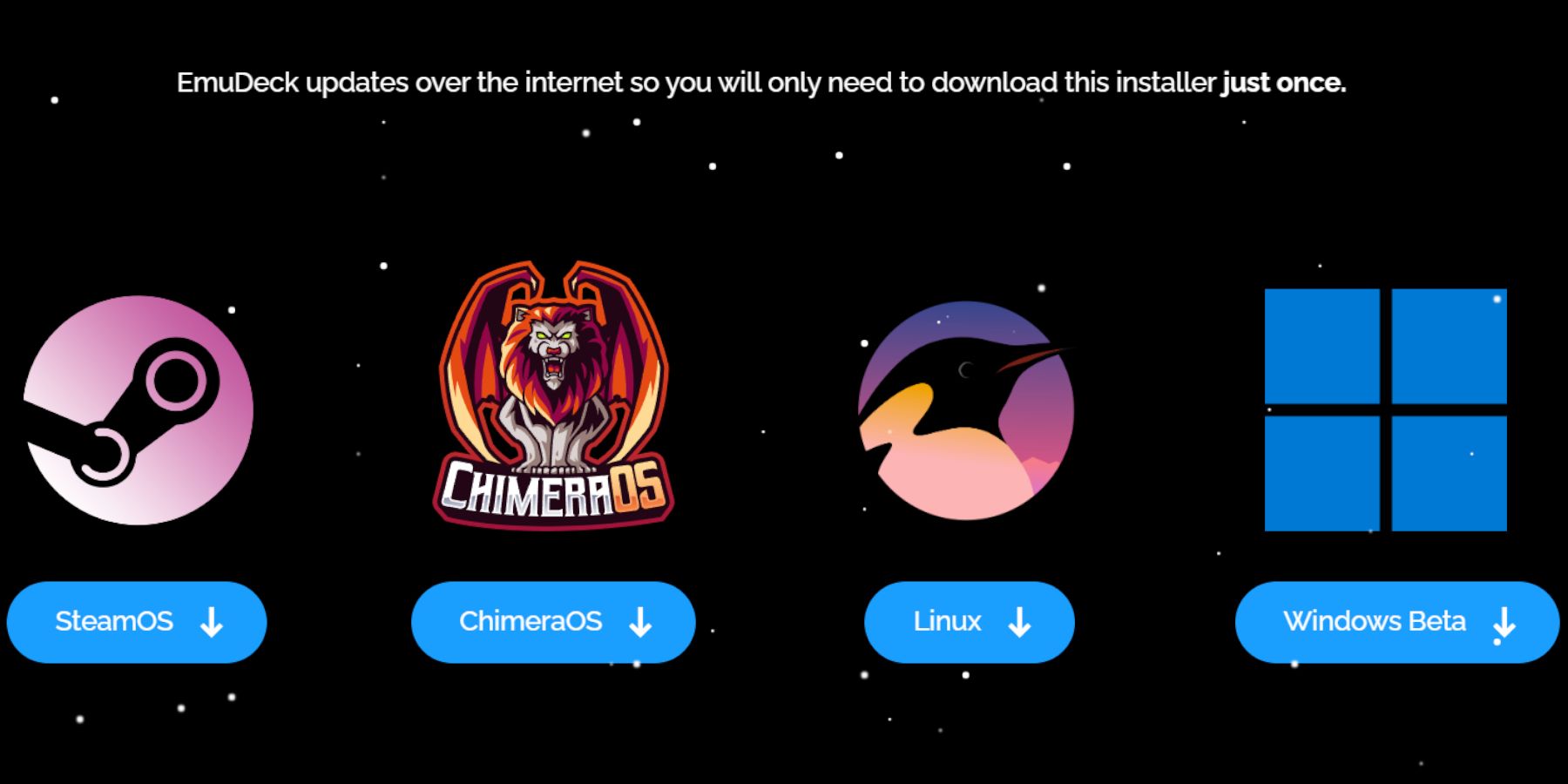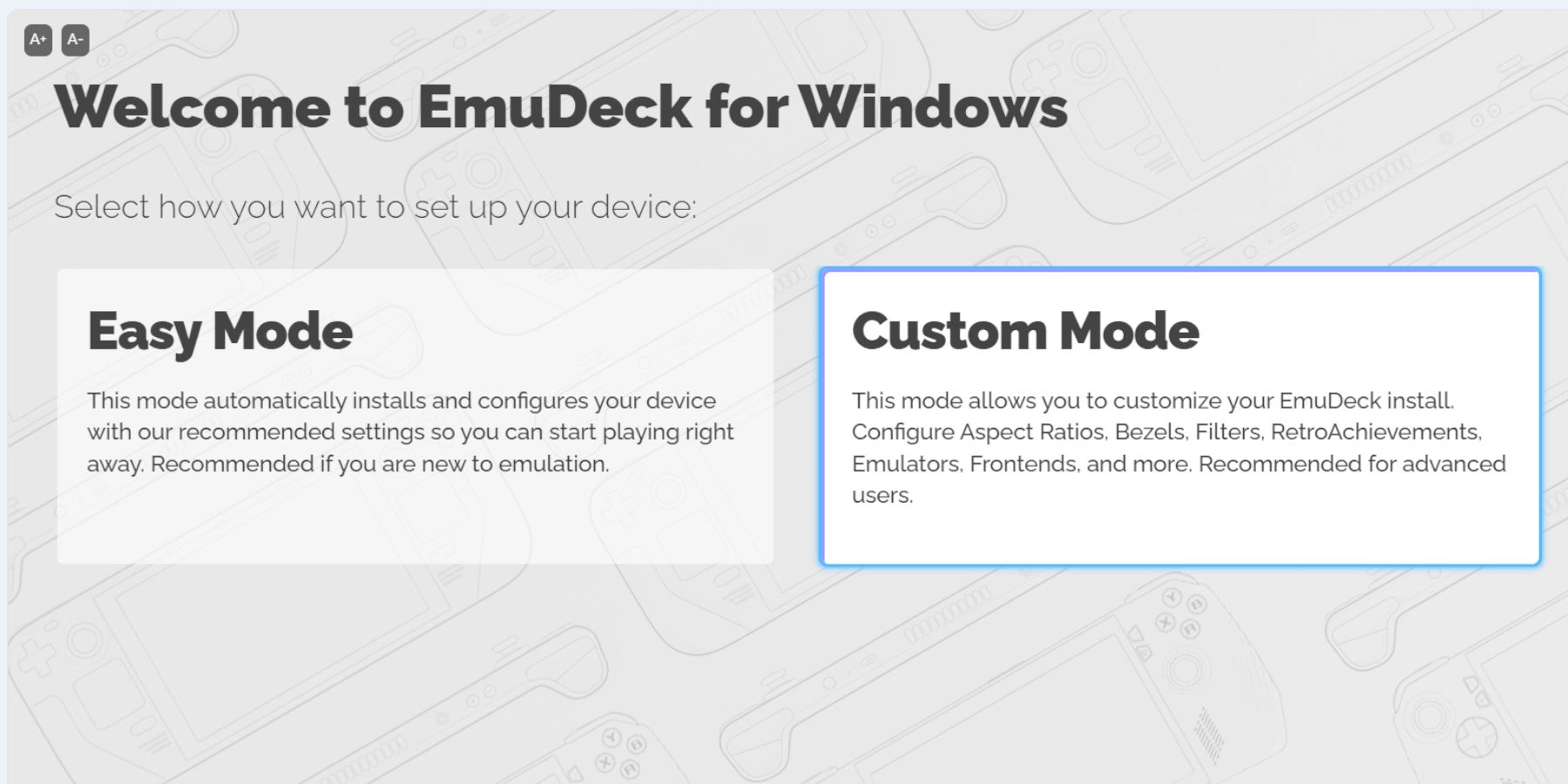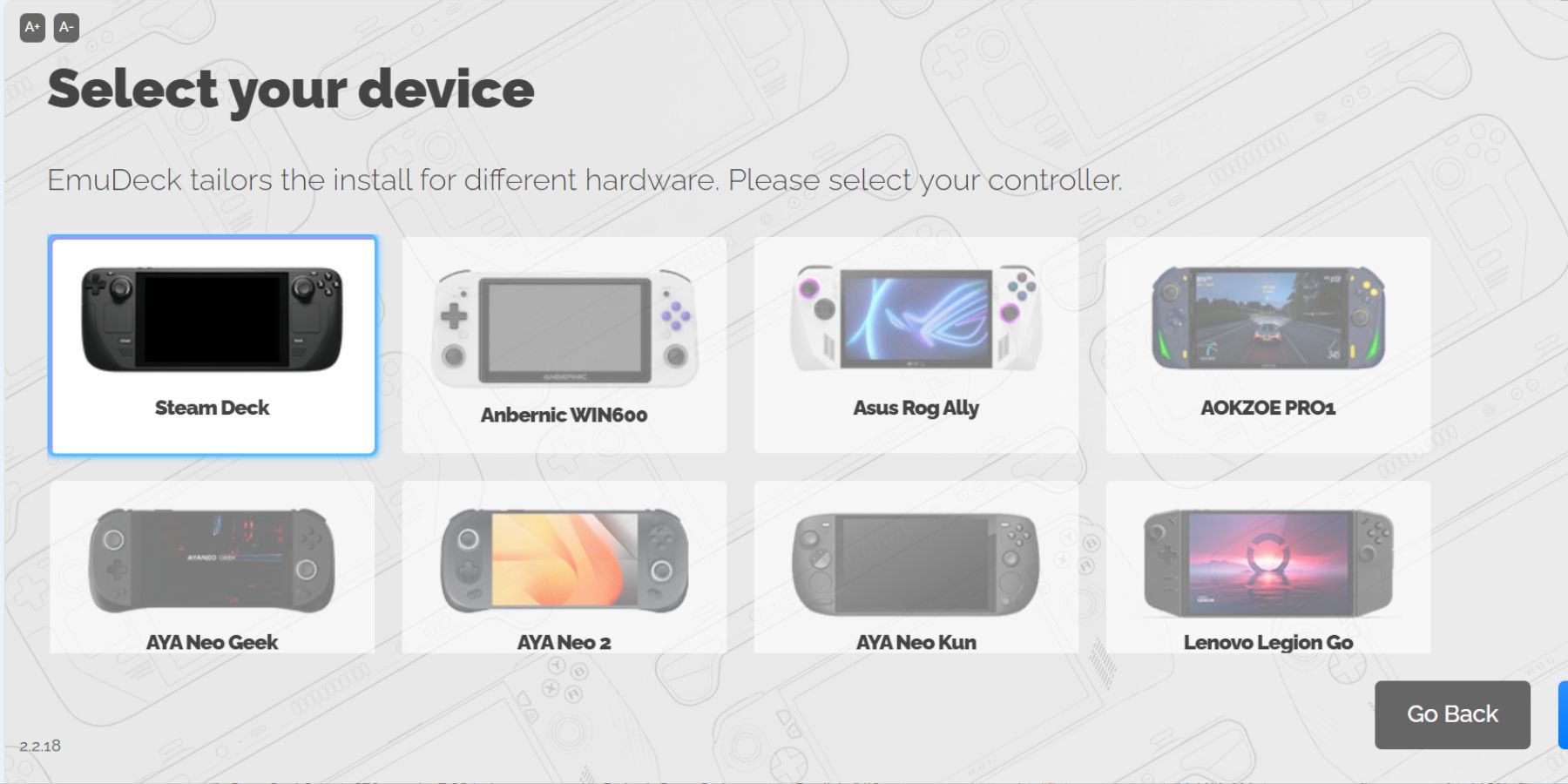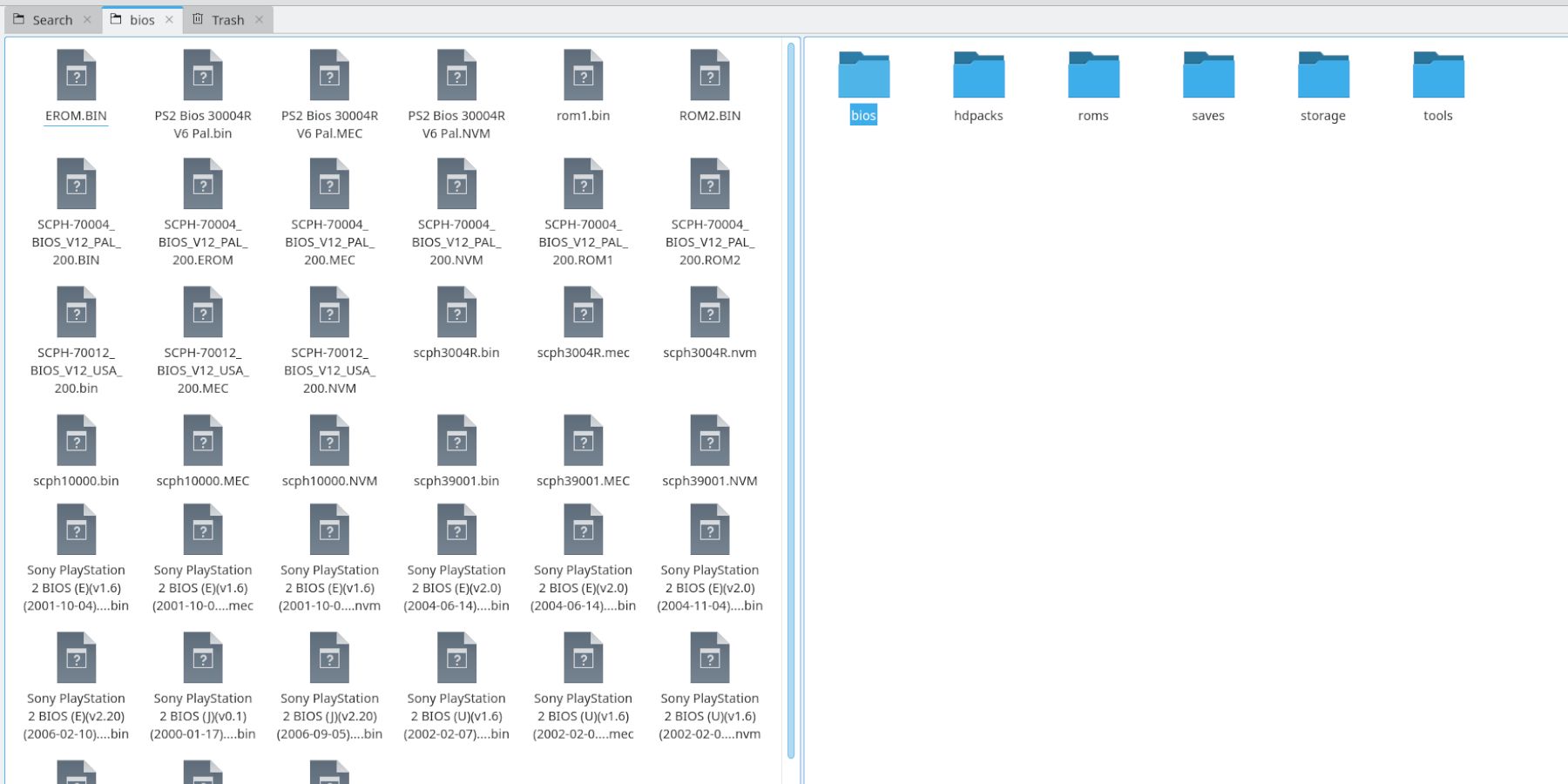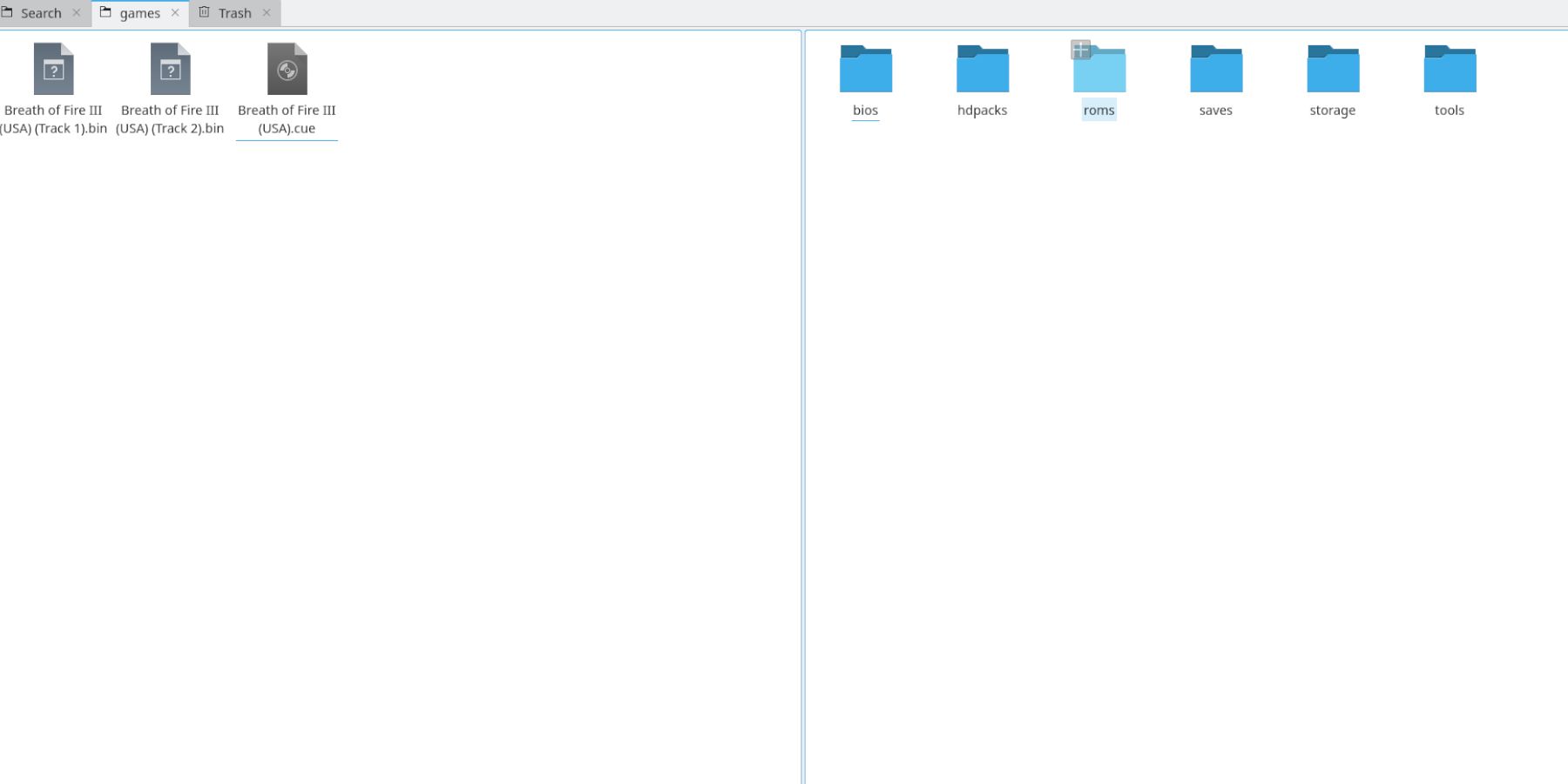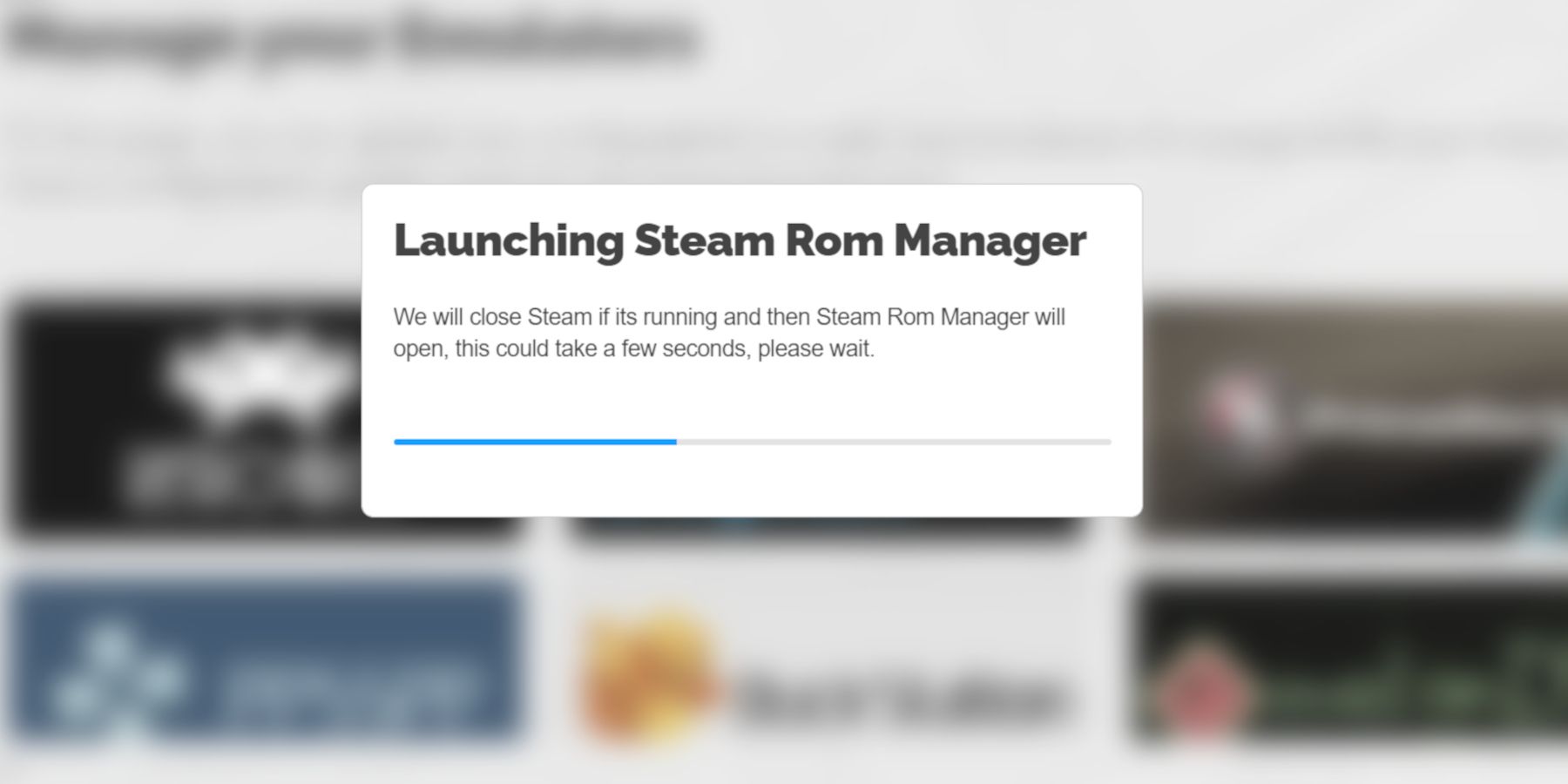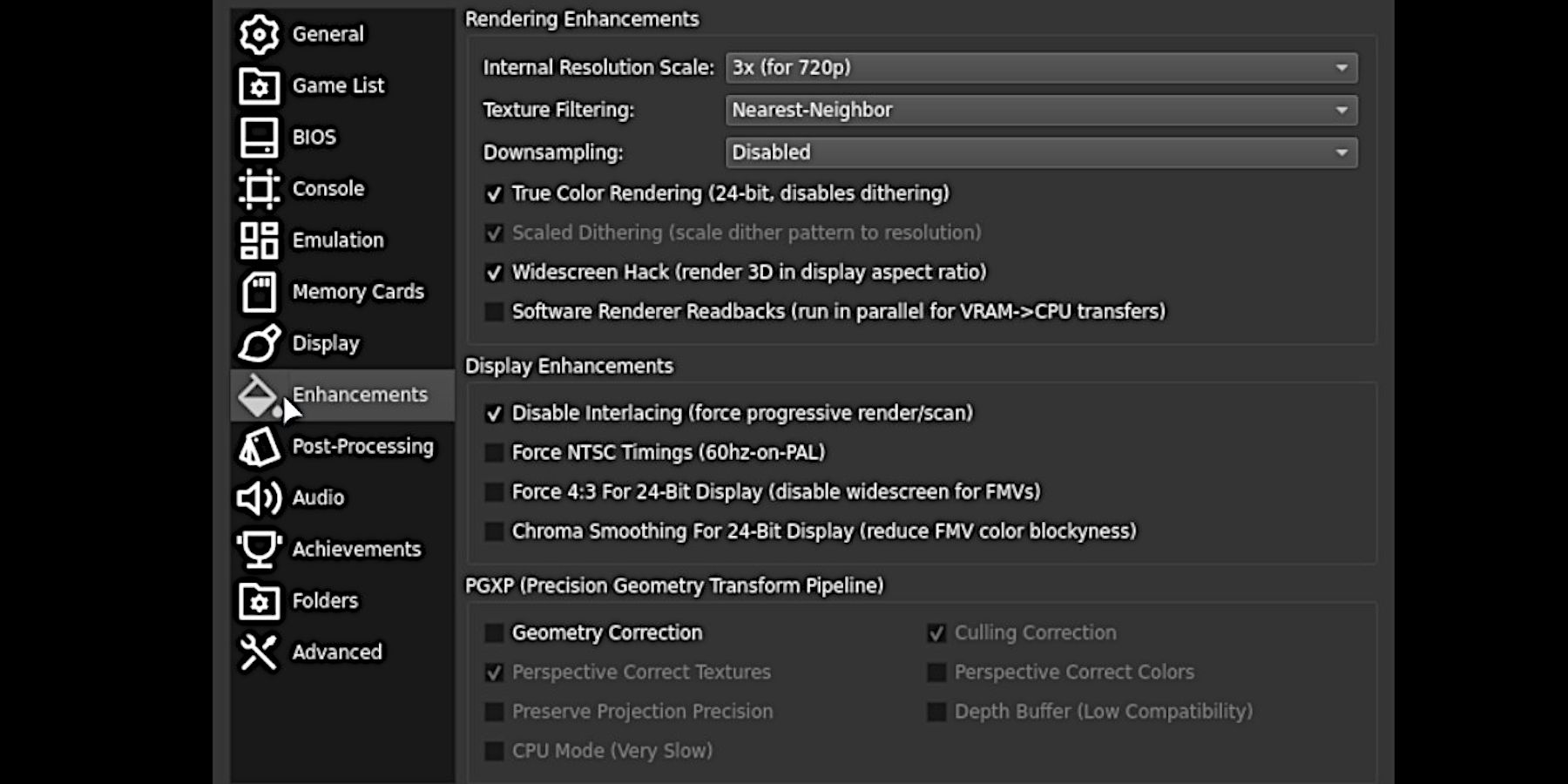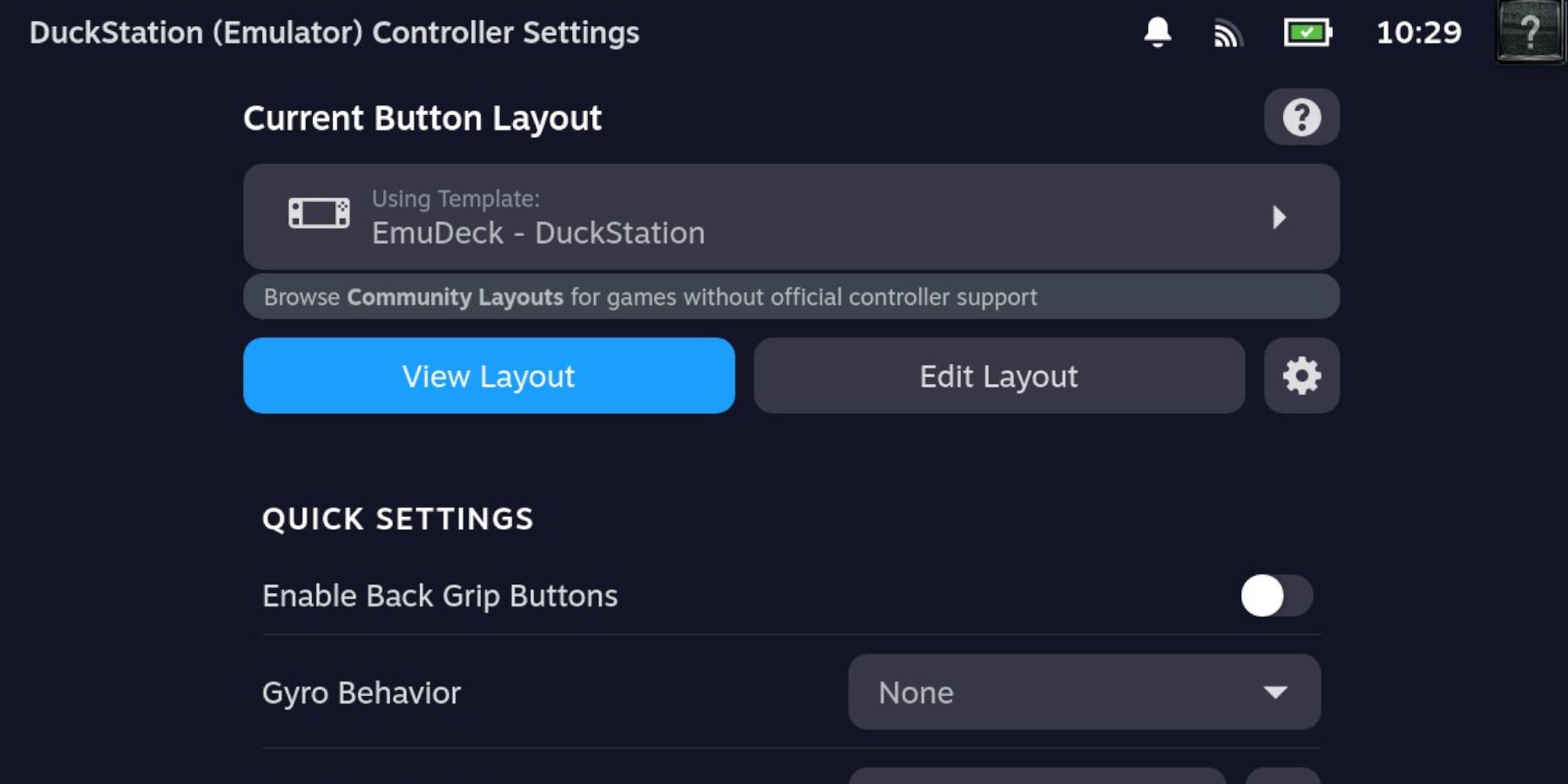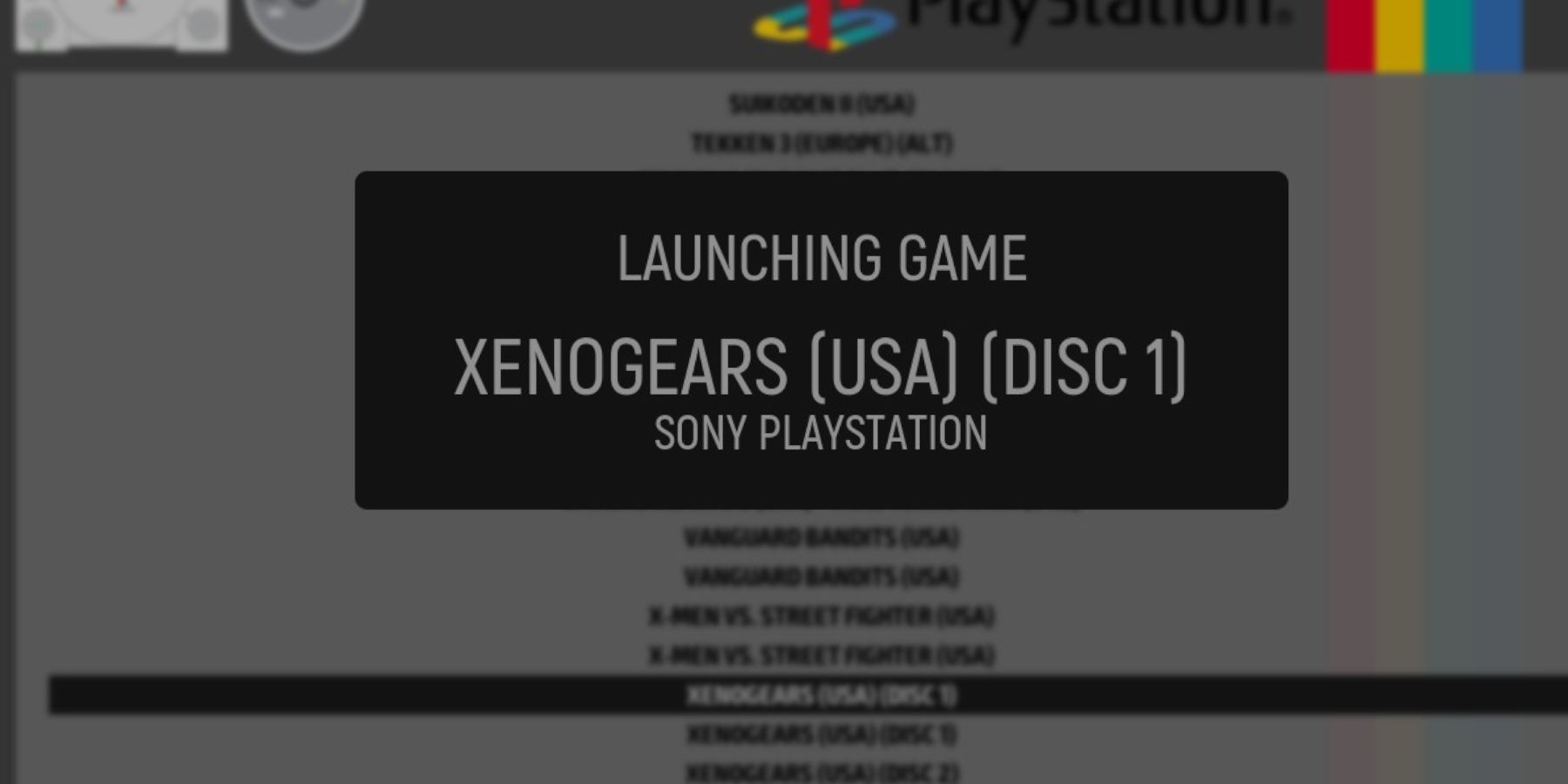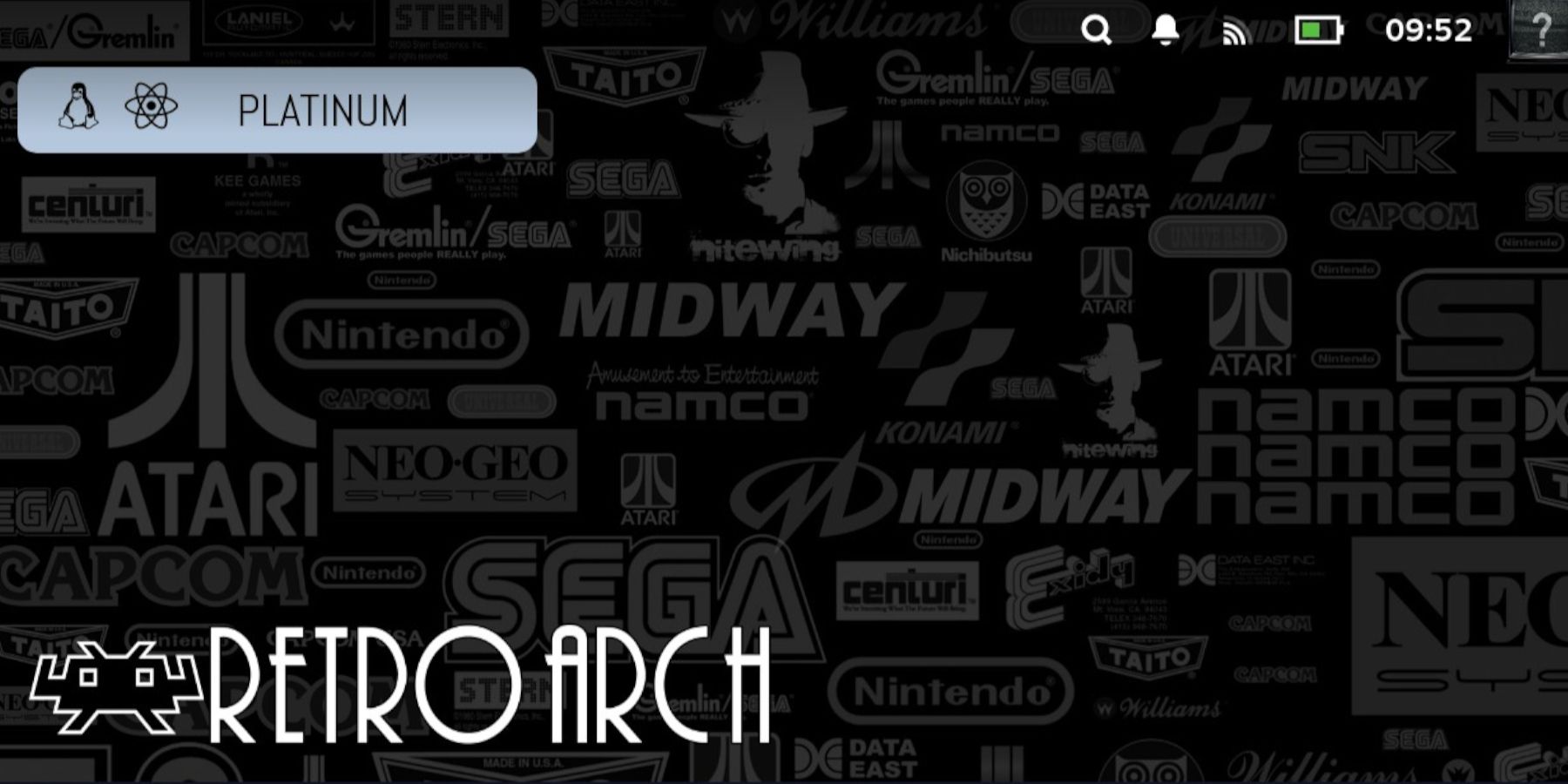Steam Deck – How to Play PS1 Games
The Steam Deck is a gaming device and a pocket PC that offers gamers one of the most versatile and portable ways of playing modern and classic games available anywhere. It can be used as a desktop PC for work with the correct set-up and as a powerful equivalent to the Nintendo Switch.
The system’s backward compatibility can be extended further by playing classic PlayStation (PS1) games using an emulator for a stunningly nostalgic experience. To get classic PS1 games, Steam Deck users must install the correct emulator. This guide will provide the best methods for installing and playing PS1 games on the Steam Deck.

Steam Deck: How To Use The Proton Compatibility Features
Proton Compatibility can bypass several issues when playing games. Here’s how to activate it.
Updated April 19, 2024, by Michael Llewellyn: The EmuDeck lets Steam Deck and other handheld PC owners play their favorite retro and some modern games on the go. It places multiple emulators in one application and adds the games to the Steam library with the user’s official list of Steam games. The PS1 emulators are still among the most reliable, but after the update, there are new steps to follow; this guide has been updated to reflect that.
Installing DuckStation on the Steam Deck
To run PS1 games on the Steam Deck, users must install the DuckStation emulator. However, this guide will implement the use of EmuDeck. The EmuDeck can install multiple emulators and configure all the necessary settings.
Before Installing Emulators
Players will need the following equipment to install an emulator on the Steam Deck:
- High-speed A2 Micro SD card: Players can use the extra storage to install emulated games and keep the internal storage for faster and more demanding titles.
- PlayStation ROMS and Bios files: Players can have digital ROMS of games they legally own. The Bios files are needed to operate the games within the emulator.
- Keyboard and mouse: Using a keyboard and mouse makes using the Steam Deck in Desktop Mode a more user-friendly experience.
Installing the PS1 Emulator on Steam Deck
To get DuckStation running on the Steam Deck with EmuDeck, use the following steps:
- Press the Steam button underneath the left trackpad.
- Highlight and select the Power option.
- Switch to Desktop Mode.
- Open a favored browser and download EmuDeck using this link.
- Select the SteamOS version and download it.
- After EmuDeck has downloaded, double-click the installer to begin the installation.
- Select Custom Mode.
- Select the SD Card option for the installation.
- On the next screen, select the Steam Deck image.
- EmuDeck will now display the range of available emulators.
- If the users only want the PS1 emulator, unselect all the programs exceptDuckStation.
- Ensure that RetroArch and Steam ROM Manager are selected so the PS1 games appear in the Steam Library and have an alternate method to play PS1 games.
- In the next step, switch AutoSave on.
- Skip the Achievements section for now, as this can be activated later.
- Configure Game Bezels to on.
- Skip ahead until it lands on the Configure CRT Shader for Classic 3D Games page.
- Switch this on to give 3D PS1, Saturn, and Dreamcast games a more natural look. This feature works well with PlayStation games, providing a naturally upscaled – as opposed to stretched – look that emulates the classic CRT TVs the PS1 games were designed for.
- Skip ahead and select Finish to begin the installation of DuckSation, RetroArch, and the Steam Rom Manager.
Where to Place Bios and ROM Files
Assuming Steam Deck users have legally obtained ROMs and did a Google search to acquire the required Bios files to get the PS1 games running, players must know where to install them on the Steam Deck. EmuDeck has a built-in easy installation method, but manually placing the files in the correct folders is the most reliable. Use the following steps to place ROMs and Bios files in their proper folders:
The Bios Files
- With EmuDeck installed on the SD card, open the Dolphin file manager and select it by double-clicking primary.
- Click on Split to create two squares for the files.
- Select Emulation in the second, and click on the Bios folder.
- In the first square, locate the Bios files. Highlight Bios files and copy them — do not move them — into the Bios folder.
The ROM Files
- Keeping the split folders, select the square with the Bios files.
- Move back into the Emulation folder and click on ROMS.
- Scroll down and click on the PSX folder.
- Locate the legally acquired PS1 ROMS.
- Highlight and copy them into the PSX folder.
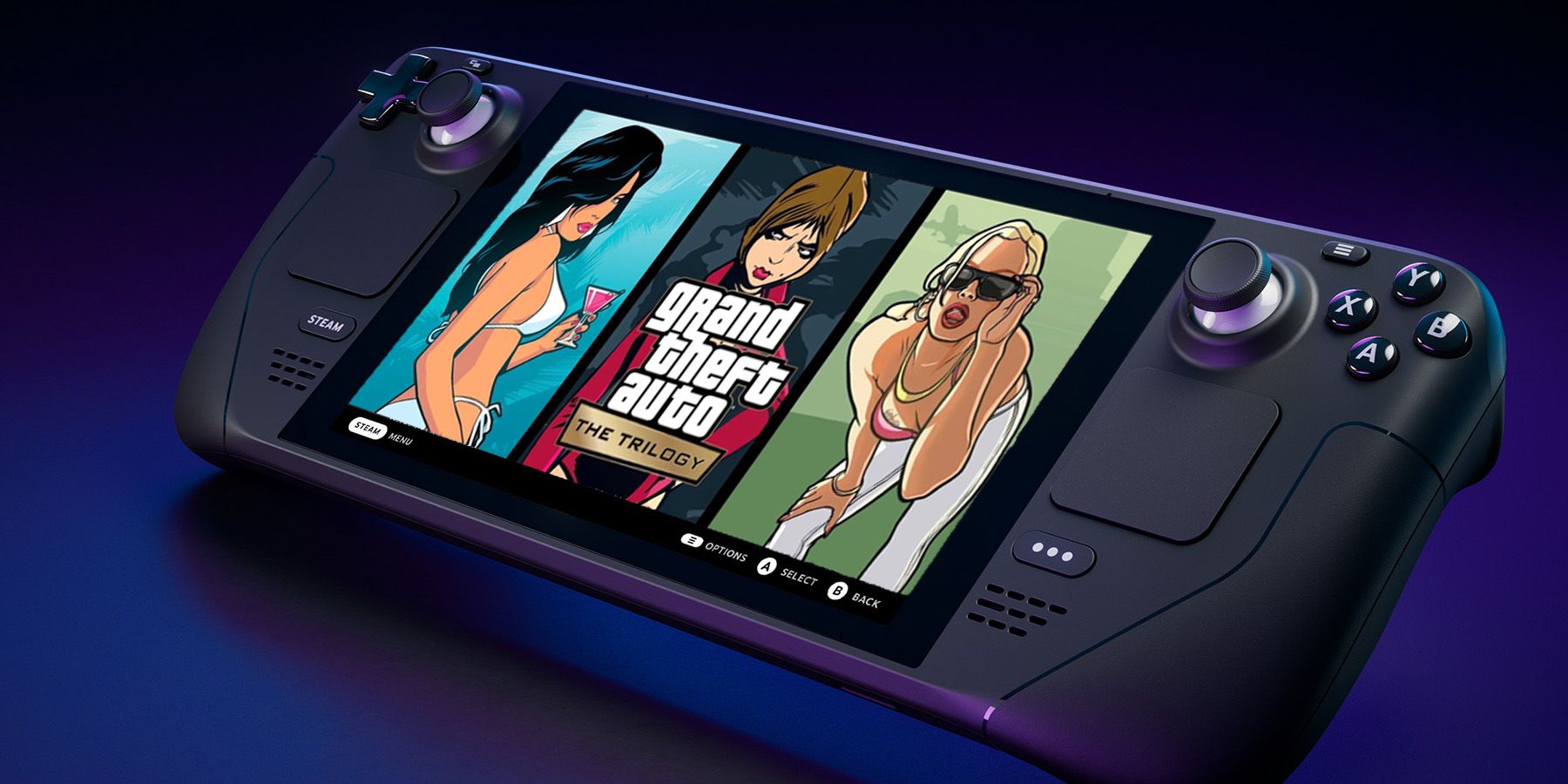
Steam Deck: How To Filter Mature Content For Younger Users
Steam Deck hosts a vast gaming collection, but not every game is appropriate for younger users. Here’s how to filter mature content on the device.
Adding The PS1 Games To The Steam Deck Library
With the PS1 emulator installed and the games in place, it is time to add them to the Steam Deck library under a new Collection tab. Players can launch the PS1 games from the DuckStation emulator, but EmuDeck allows them to add the games to the Steam Library with complete artwork. Use the following steps to add the emulated titles:
- Open the EmuDeck program and select Steam Rom Manager.
- Switch Toggle Parsers off.
- Scroll down and switch on Sony PlayStation – DuckStation.
- Click on Preview.
- Select Parse. This will download the artwork for the PS1 games so they can be added to the Steam Library.
- When that’s finished, select Save to Steam.
- Close the box and switch back to Gaming Mode.
- In Gaming Mode on the Steam Deck, press the Steam button underneath the left trackpad.
- Select Library, and there should be a new tab called Collections.
- The Collections tab will have a new section for PlayStation games.
Accessing The PS1 Emulator’s Settings On Steam Deck
Most games will run and boot without issue. However, some Steam Deck users may want to adjust and experiment with the PS1 game’s settings to try and get better performance out of them. To access more advanced emulator settings, use the following steps:
- Boot up a PS1 game.
- After launching a game, double-tap the Steam Deck screen. Occasionally, it takes three taps.
- The cursor will appear, along with a new menu system.
- In the new menu, players can save the game, take screenshots, change the disc if it’s a multi-disc game like Final Fantasy 7, and create their saves under the System drop-down menu.
- Under the Settings drop-down menu, players can change their display, upscale the resolution, force PAL games to run at 60hz, add chromo smoothing for less pixelated FMV cutscenes, and more.
- Double-tap the Steam Deck screen to close the settings.
Apply DuckStation Controller Settings
To get the best experience out of the PS1 emulator, players will want to install the DuckStation controller input to access the emulator’s hotkeys and shortcuts. To install the correct controller settings, use the following steps:
- Locate the DuckStation app in the non-Steam Library.
- Select the controller icon.
- Select the controller template and click on EmuDeck – DuckStation.
- Press the X button to apply the settings.
Playing PS1 Games With Multiple Discs On The Steam Deck
Several JRPGs on the PS1 come in multiple discs. This includes Final Fantasy 7, Xenogears, and more. As a result, the Steam Deck gaming library may not distinguish between the files or find the second, third, or fourth disc at all. Use the following steps to play titles with multiple discs:
- Switch the Steam Deck to Gaming Mode.
- Press the Steam button.
- Select the Library option.
- Click on the Collections tab.
- Select Emulation.
- Then select the Emulation Station tab.
- Navigate left or right to locate the PlayStation tab.

How To Install Windows On Steam Deck
The Steam Deck is more than a gaming system. It can run Windows; let’s see how it’s done
- Locate the game with multiple discs and select Disc 1.
This a much better and more efficient method to play multi-disc games than using the double tap trick to access DuckStation. Emulation Station still utilizes the DuckStation emulator, but it places everything into a neat menu screen. It’s also a viable option for Steam Deck users who prefer not to have their emulated games appear on the SteamOS home screen.
Fixing Slow Games
Some games may encounter FPS issues when running from the emulation app on the Steam Deck. As a result, the game can behave like they are in slow motion and even freeze. Use the following steps to fix this issue:
- With the emulated games running, press the QAM button – the button with three dots underneath the right trackpad.
- Select the Battery icon to open the Performance side menu.
- Increase the Frame Limit to 60 FPS
- Switch the Use per-game profile on to keep these settings.
The increased frame rate should fix most issues with gaming slowdown. However, players may want to experiment with 40 FPS or switch on the Disable Frame Limit and the Allow Tearing options. Disabling the frame limit will allow games to run as fast as the Steam Deck allows. However, it’s also worth noting that the higher the frame rate, the more power the Steam Deck will consume.
Running PS1 Games With RetroArch
RetroArch offers Steam Deck users an alternative method to playing PS1 and other games. There are occasions when some games may have issues running. RetroArch provides a solid way to play the games. Use the following steps to play with RetroArch:
- Ensure the Steam Deck is in Gaming Mode.
- Press the Steam button.
- Open the Library.
- Press the R1 button to access the Collections tab.
- Click on the Emulation square.
- Open the RetroArch emulator.
- Click Load Content.
- Open Start Directory.
- Scroll down to the PSX folder.
- Click on the game with the file name that ends with .cue.
- Scroll down the next list, and RetroArch will display multiple PlayStation emulators. Try Beetle PSX HW first.
- The game will run, starting with the Sony PlayStation boot screen.
That’s everything Steam Deck users need to play PS1 games on the Steam Deck using DuckStation and RetroArch through the EmuDeck.
The Steam Deck is available now from the official Steam Store.

Steam Deck
- Screen
- 7″ diagonal 1280 x 800px (16:10 aspect ratio) 60Hz
- Storage
- 64 GB – 512 GB
- CPU
- AMD APU Zen 2 4c/8t, 2.4-3.5GHz
- Battery
- 40Whr battery. 2 – 8 hours of gameplay
- Connectivity
- Bluetooth 5.0 and Dual-band Wi-Fi radio, 2.4GHz and 5GHz
Read original article here: gamerant.com
News Summary:
- Steam Deck – How to Play PS1 Games
- Check all news and articles from the latest GUIDES updates.
- Please Subscribe us at Google News.